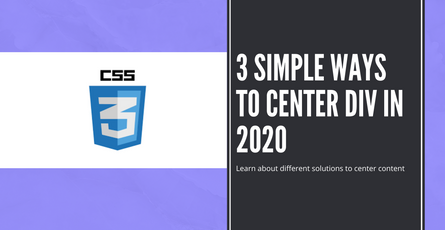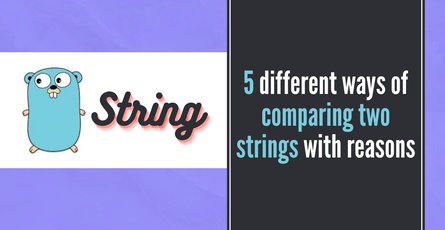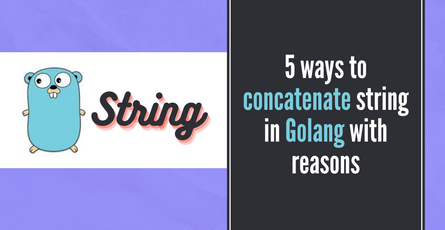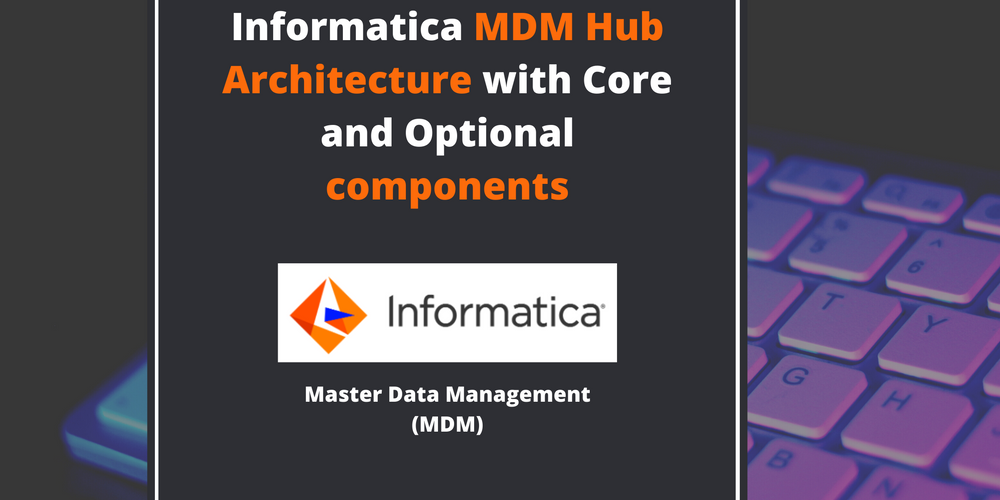
Informatica MDM Hub Architecture with Core and Optional components
This post covers in detail MDM Hub architecture and goes into detail about various aspects of Informatica MDM architecture.-
 Sriram Thiagarajan
Sriram Thiagarajan
- April 24, 2022
In today’s topic, let’s dive deep into the MDM Hub architecture that we saw in the basics of MDM post. If you have not read it, do look into that content first to get a good understanding of the basics of Informatica MDM MDE.
Core components in Informatica MDM MDE’s Database (DB) Layer:
In the Database Layer, there are 2 main sub-components involved. MDM Hub Master DB and Operational Reference Store (ORS).
MDM Hub Master DB:
- MDM Hub Master DB contains MDM Hub environment configuration settings such as user accounts, security configurations, ORS registry information, MQ settings, etc.
- In the Hub Console, the tools in the configuration workbench such as (DB, Users, Security Providers, Tool access, MQ) and their configuration settings are managed in Master DB.
- With MDM Master DB, you can access and manage multiple ORS in MDM Hub.
- An MDM Hub installation can have ONLY 1 Master DB. The default name is CMX_SYSTEM. This is the default value created but is also configurable. (As a pro-tip - CMX means Consolidation Management and Extraction, and MDM was called CMX in earlier days).
- If no ORS is present in an MDM Hub installation, then only Configuration Workbench tools are available in MDM Hub Console UI.
Operational Reference Store (ORS):
- ORS contains master data, content metadata, rules for processing the master data, rules for managing the set of master data objects, processing rules, and auxiliary logic.
- Used by MDM Hub in establishing a Golden record by defining BVOT - Best Version of Trust.
- An MDM Hub installation can have zero (or) more ORS DB’s. The default name is CMX_ORS, but it is configurable.
- These ORS’s can be in the same DBMS server (or) distributed across different DBMS servers.
During MDM Hub Console UI login, it would request you to select the database that you would like to work with.
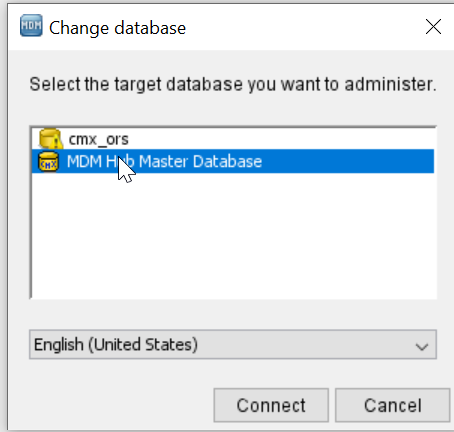
MDM Hub Master Database and ORS Database. Screenshot taken from MDM Hub Console UI.
Select ORS for business-related activity and MDM Hub Master DB for the administrator-related activity mentioned above.
Core components in Informatica MDM MDE’s Application (App) Layer and Business Console (UI) Layer:
Hub Server:
- It is a J2EE application that we deploy on an application server. The common Application server includes Redhat JBoss, Oracle WebLogic, and IBM WebSphere.
- This Hub Server component manages the core and common services for the MDM Hub.
- This component also helps in processing the data stored within MDM Hub and helps integration with external applications.
Process Server: (sometimes referred to as Cleanse Server).
- It is also a J2EE application that we deploy on an application server.
- Process Server processes the business data and also integrates with Cleanse Engine.
- So all the data operations such as data cleansing, data standardization, staging the data, loading the data, calculating trust, data matching, and data consolidation/merging are carried out by the Process Server.
- Process Server supports 3 modes for Cleanse and Match Operations. (1) Online and Batch (2) Online Only (3) Batch Only. “Online Only” refers to real-time updates through Service Integration Framework (SIF) API’s. “Batch Only” refers to a batch mode where data is moved in batches via MDM Hub Console.
- Multiple Process servers can be installed on different application servers. All these process servers have to be configured in the MDM Hub Console under “Process Server” section.
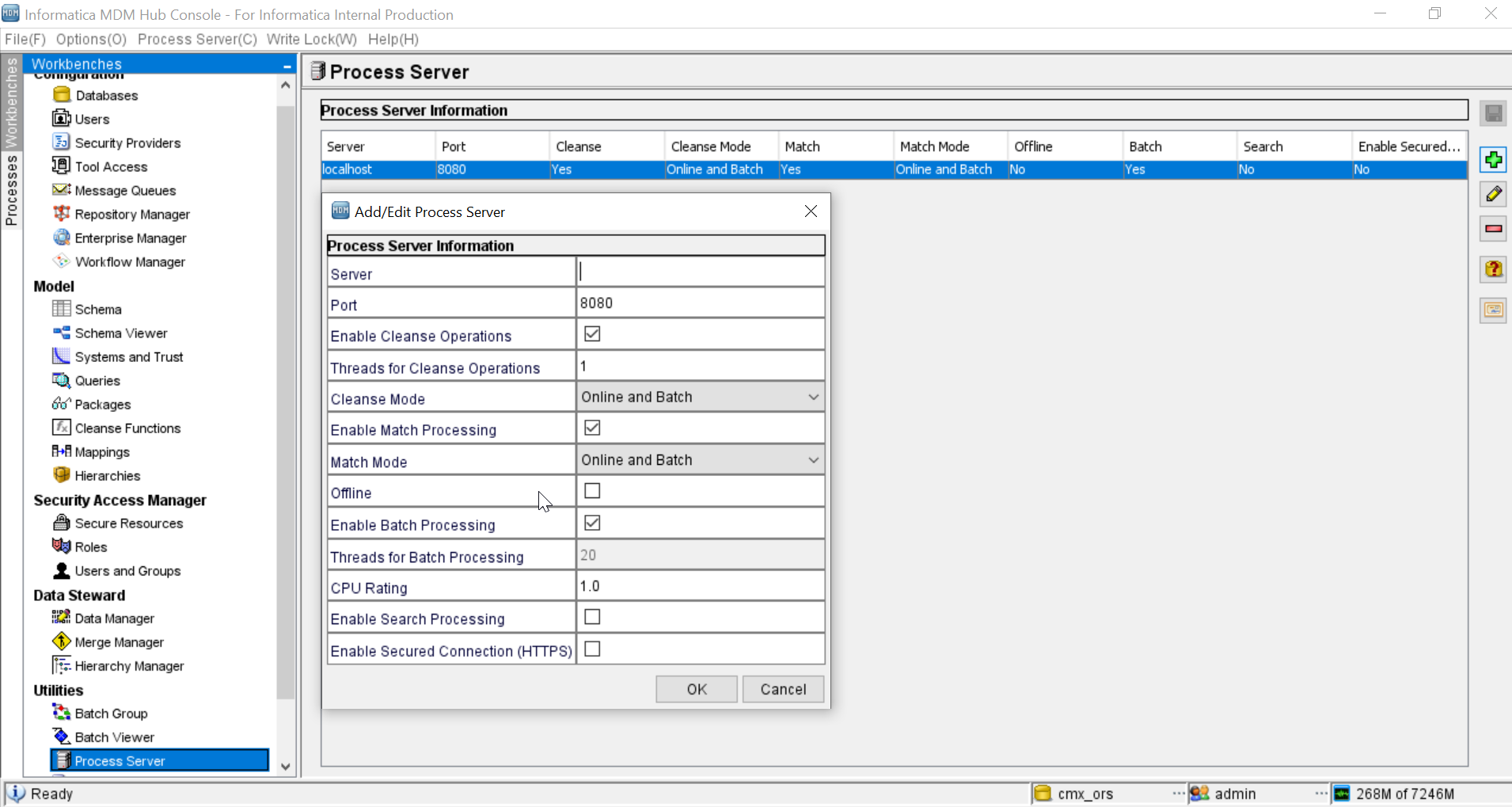
Configuring Process Server in MDM Hub Console UI.
Provisioning Tool:
- UI tool that is used mostly by Data Stewards to build and view business entity models.
- We can configure Entity360 / E360 for Informatica Data Director.
- Provisioning Tool is now the preferred UI tool for Data Stewards than Informatica Data Director (IDD) as Informatica MDM MDE Hub is now “business entity” based model instead of “Subject Area” Model (which is deprecated).
- Provisioning Tool is also used to create Layout Configurations.
Informatica Data Director (IDD):
- This UI is used by Data Stewards to master and manage data stored in MDM Hub.
- It is used to Create, Manage, Console, Monitor Master data.
- With Informatica Data Director application, you can organize the tables in the Operational Reference Store into business entities (or) into subject areas.
- Starting Informatica MDM MDE 10.1 and later, Business Entities are the recommended Organizational approach.
ActiveVOS:
- This is a Business Process Management (BPM) tool used internally by Informatica MDM MDE Hub for processing data.
- It supports automated business approval processes including the Change Approval Process for data.
- Most Organizations ensure that the changes to master data undergo review and approval before getting established as golden / BVOT records.
- In those cases, ActiveVOS (AVOS) can be installed. This includes the AVOS server, AVOS console, and process center along with pre-defined MDM workflows, tasks, and roles.
- The ActiveVOS server must run on the same application server as the MDM Hub.
Hierarchy Manager:
- Used to manage relationships across different disparate source systems.
- It is used to create new relationships, view existing relationships, search, navigate and consolidate relationship data.
Security Access Manager (SAM):
- This is part of MDM Hub Server that provides security mechanisms to ensure only authenticated & authorized users can access MDM Hub data, console, resources, etc.
- SAM provides mechanisms and can integrate with security providers, 3rd party products and applications, etc.
Repository Manager:
- This is also a part of MDM Hub Server and is a tool in MDM Hub that allows administrators to manage metadata in ORS.
- Metadata describes various schema designs, objects such as Base Objects, mappings, cleanse functions, match rules, trust, and validation settings in MDM Hub Store.
Optional Components in Informatica MDM MDE Hub include:
Resource Kit:
- Set of samples, applications and utilities to integrate MDM Hub into your applications and workflows.
- Sample Resource Kit is a good starting point for learning MDM concepts and testing implementations.
Dynamic Data Masking:
- Informatica Dynamic Data Masking is a data security product that operates between a client and a database to prevent unauthorized access to sensitive information.
- Dynamic Data Masking intercepts requests sent to the database and applies a mask to the data before it sends the request results to the client.
- It is an optional component and has to be installed and configured on top of MDM Hub installation.
Informatica Data Controls (IDC):
- This is applicable only to Informatica Data Director Application based on Subject Area (which is deprecated).
- This is a set of UI control that exposes MDM data hub to 3rd party applications.
Zero-Downtime Module (ZDT):
- ZDT makes sure that there is no downtime and enables access to MDM Hub without any downtime during the Informatica MDM MDE version upgrade.
- It duplicates the database: Source DB and Target DB and during an upgrade, the ZDT module replicates the data changes in Source DB to Target DB.
MDM Architecture Diagram (Core Components):
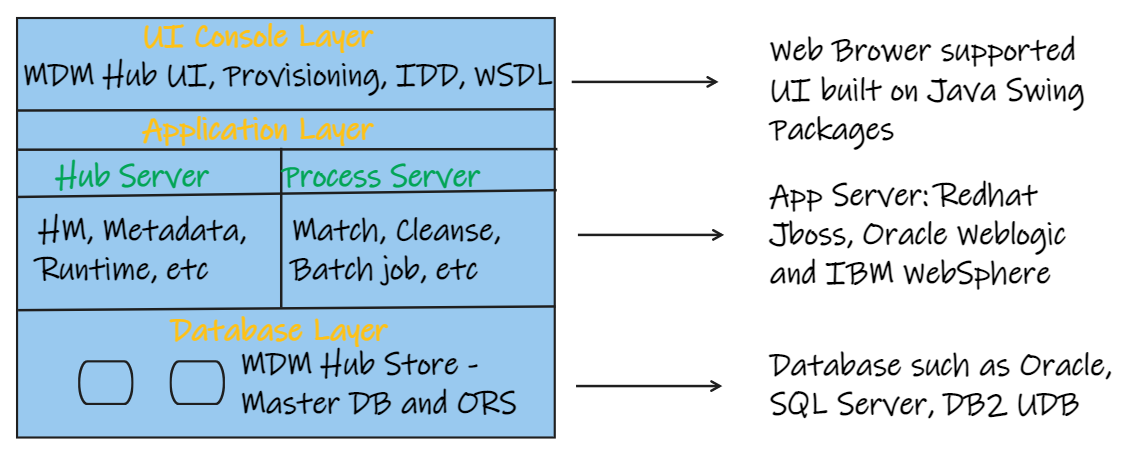
Informatica MDM MDE Architecture Diagram.
Informatica MDM MDE Hub Installation Topology:
- Standalone Application Server installation.
- Multiple Application Server installations.
- Application Server Cluster.
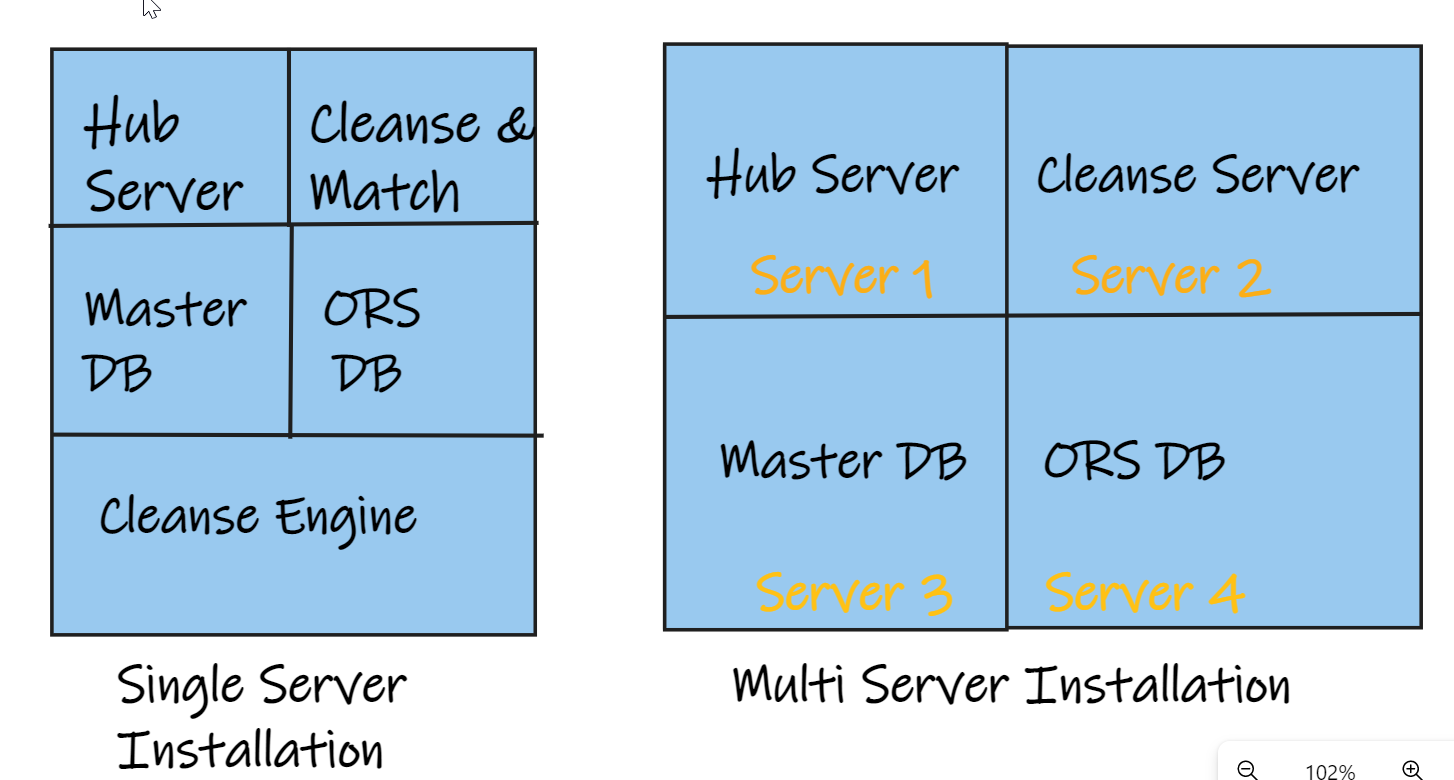
Different Installation Topologies
In all these topologies, we have to make sure that all the components in the MDM Hub must be of the same version and build number.
Typical MDM Hub Installation Tasks include below tasks:
- Pre-Installation Checks and Tasks.
- Create MDM Hub Database.
- Create ORS databases (this can be created anytime).
- Install Hub Server.
- Install Process Server.
- Post-Installation Checks and Tasks.
- Configure Resource Kit (or other optional components as mentioned above).
In the next blog, we will try to understand the different DB models available in the market and what database model does Informatica MDM MDE hub implements in its application.